
Why Resetting a POS System Might Be Necessary
Resetting a Point of Sale (POS) system is sometimes essential for various reasons, including resolving technical glitches, clearing outdated data, preparing the system for a new user, or addressing persistent errors that may disrupt operations. This process often involves restarting the system, restoring factory settings, or clearing the cache, depending on the specific issue at hand.
However, it is important to note that improper resetting can lead to significant consequences, such as data loss-where vital sales records or customer information may be permanently deleted or even system malfunctions that could disrupt daily business activities.
To avoid these issues, it is crucial to follow established protocols carefully, this includes backing up all important data before initiating the reset, consulting the user manual for specific instructions related to your POS system, and ensuring that all users are informed of the reset to minimize disruption. By taking these precautions, you can facilitate a smooth transition and maintain the continuity of your business operations.
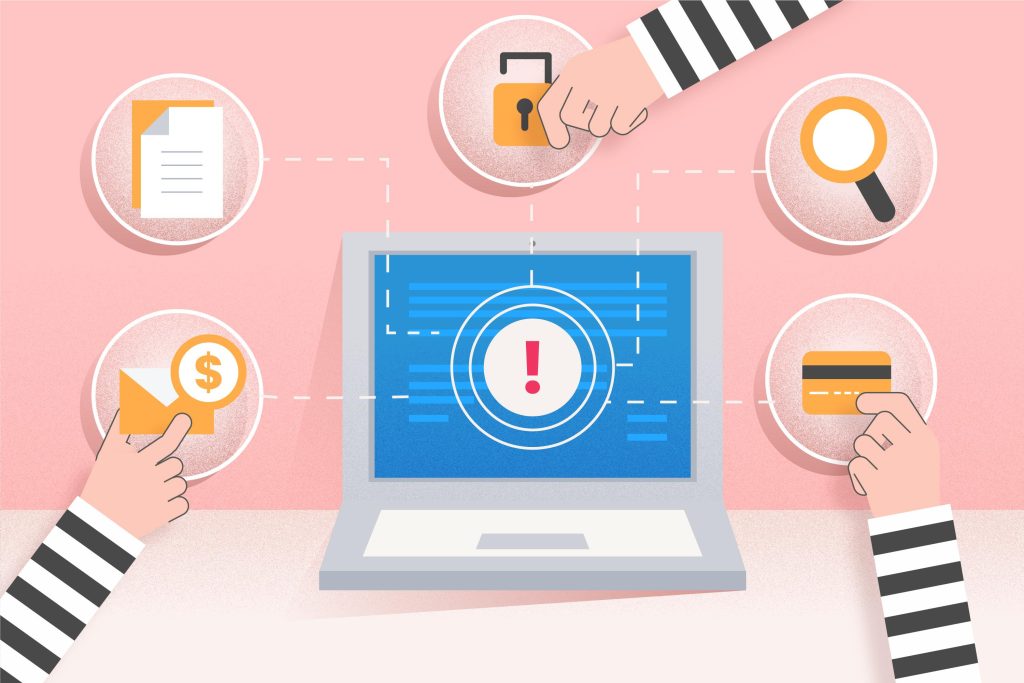
Precautions Before Resetting Your POS System
Before resetting your POS system, it’s important to take some precautionary steps:
Step 1: Backup Your Data
Make sure to back up all necessary data, including sales records, inventory information, and customer data. Store this information in a secure location, such as external drive or cloud storage if you are using a cloud-based POS system, so that all crucial records remain accessible after the reset.
Step 2: Check Manufacturer Guidelines
Refer to the user manual or support documentation provided by the manufacturer for specific reset instructions related to your POS system. Following these recommended steps will help avoid software corruption or hardware failure.
Step 3: Understand the Type of Reset Needed
Familiarize yourself with the different types of resets to address any issues accurately. There are two main types: a soft reset and a factory reset. Understanding the appropriate reset method can help prevent system malfunctions.
- Soft Reset – Are used for minor issues without erasing data. Typically involve restarting the system to clear temporary files.
- Factory Reset – Completely restores the system to default settings, erasing data, settings, and configurations. Only use factory reset when necessary and after proper data backup.
Soft Reset
Soft resets are used for quick fixes for minor issues such as frozen screen, unresponsive hardware, or software glitches.
Steps for a Soft Reset:
- Restart the POS terminal by turning it off and back on.
- Disconnect and reconnect peripherals (barcode scanners, printers, etc.).
- Restart the software application or refresh the interface.
Factory Reset
This is used when selling, transferring ownership, or fully reinstalling the system.
Steps for a Factory Reset:
- Access the settings menu on your POS terminal or software dashboard.
- Locate the “Factory Reset” or “Restore to Default” option (specific wording may vary).
- Consult the user manual or manufacturer support team for the specific key combination or instructions to enter the recovery or factory reset mode.
- Allow the system to reboot and complete the reset process.
- Reconfigure settings and restore backed-up data if necessary.

Troubleshooting Issues After Resetting
After completing the reset process, troubleshooting your POS system thoroughly verify all POS hardware components, including printers, scanners, and card readers, to ensure they are functioning correctly. Also, test the software to confirm that all features work as intended, checking for usability, performance, and security to identify any issues before release.
Hardware Verification
- Printers – Check for proper connectivity, ensure that ink or toner levels are adequate, and perform a test print to confirm that the output matches expected quality standards.
- Scanners – Verify that the scanner powers on and is recognized by the system. Run a sample scan to check for clarity and accuracy in the scanned images.
- Card Readers – Ensure that the card reader detects cards smoothly and processes transactions without errors. Run a test transaction to confirm its functionality.
Hardware Verification
- Printers – Check for proper connectivity, ensure that ink or toner levels are adequate, and perform a test print to confirm that the output matches expected quality standards.
- Scanners – Verify that the scanner powers on and is recognized by the system. Run a sample scan to check for clarity and accuracy in the scanned images.
- Card Readers – Ensure that the card reader detects cards smoothly and processes transactions without errors. Run a test transaction to confirm its functionality.
Software Testing
Ensure all relevant software applications are loading properly and functioning without any issues. Conduct functional tests to verify that software features operate as expected. This may involve checking user access, the processes for retrieving data, and the integrations with other systems. Additionally, keep an eye on system performance for any anomalies or delays, as these could signal potential underlying issues.
The table below are the common problems encountered after resetting the POS system and its solutions.
| Problem | Solution |
|---|---|
| Missing Data | Restore from backup |
| Connecting Errors | Reconfigure network settings |
| System Malfunctions | Ensure all drivers and software updates are correctly installed |
Contact the manufacturer support to seek assistance if the system fails to initialize or shows persistent errors. If troubleshooting steps do not resolve the issue, contact the manufacturer’s support team.
Strategies to Minimize the Need for Frequent Resets in POS Systems
To minimize frequent resets in your POS system, here’s a tip to help it function optimally and prevent vulnerabilities.
- Regular Software Updates – It’s essential to keep your POS software up to date. Software providers often release updates that not only enhance security but also improve functionality and efficiency. Establish a schedule for these updates, ideally during off-peak hours, to minimize disruption and ensure that you are utilizing the latest features available.
- Routine System Maintenance – Schedule regular maintenance checks for your POS systems. This can include clearing temporary files, logs, and caches that can build up overtime and slow down performance. Consider the use of diagnostic tools that can identify and resolve issues before they lead to more significant problems.
- Staff Training on Proper Protocols – Educating your staff on the correct usage of the POS system is crucial. Conduct training sessions that cover common troubleshooting procedures, as well as best practices for using the system. This can drastically reduce the likelihood of user-generated errors that may require a reset. Encourage a culture of vigilance where employees are prompted to report issues promptly.
- Monitor System Performance – Utilize performance tracking tools to keep an eye on how the system operates on a day-to-day basis. Identify any irregularities or patterns that might indicate underlying problems and address them proactively.
- Establish Backup Procedures – Implement a reliable backup system that ensures minimal disruption in the event of failure. Regular backups of data can help you quickly restore operations without the need for extensive resets. By incorporating these strategies, you can significantly reduce the frequency of resets and enhance the overall reliability of your POS system.
Resetting a POS system properly is essential for keeping operations running smoothly, especially when dealing with slowdowns or errors. A timely reset can quickly restore functionality, ensuring the system is back up and ready for business. However, the real key to reducing the need for frequent resets is to take preventive measures, such as staying current with software updates, performing routine maintenance, providing thorough staff training, and ensuring that hardware is compatible.
By concentrating on these proactive approaches, businesses can lessen downtime, boost system reliability, and enhance the overall customer experience. By investing in preventive care, the likelihood of system failures diminishes, leading to smooth and uninterrupted operations that enable your POS system to perform at its best over time. For long-term success, choosing Condor POS Solutions as your provider is a wise decision!



Leave A Comment